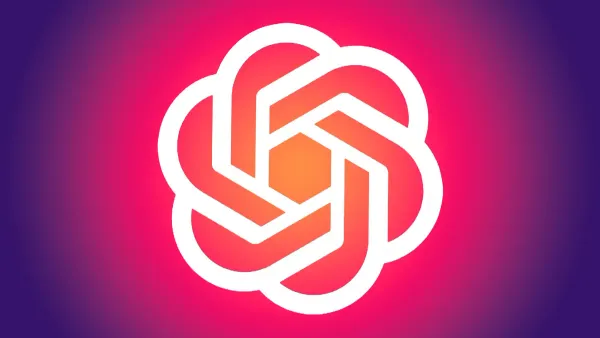Navigating the Bumps: Understanding and Troubleshooting iOS 18 Beta CarPlay Issues
Is the iOS 18 beta breaking your CarPlay? From frustrating disconnects and audio glitches to crashing apps, early adopters face many issues. Don't despair! Dive into our guide for common problems, why they happen, and step-by-step fixes you can try right now to smooth out the bumps.

The annual arrival of a new iOS beta season is always met with a mix of excitement and trepidation by tech enthusiasts and developers. Apple unveils its vision for the future of its mobile operating system, packed with new features and refinements. For many iPhone users, one of the most anticipated areas of improvement revolves around CarPlay – the seamless integration between their phone and their vehicle's infotainment system. However, the journey with beta software, particularly early versions like the iOS 18 beta, is often paved with unexpected bumps. Reports are surfacing across forums and social media detailing a range of CarPlay issues experienced by early adopters of the iOS 18 beta.
If you've bravely installed the iOS 18 beta and found your CarPlay experience suddenly unreliable, frustrating, or downright broken, you're not alone. This article aims to be your comprehensive guide. We'll delve into the common problems users are reporting, explore the likely reasons behind them, provide detailed troubleshooting steps, and explain the critical role user feedback plays in smoothing out these wrinkles before the official public release.
Understanding the "Why": The Nature of Beta Software
Before diving into the specific CarPlay woes, it's crucial to set the stage by understanding what beta software is and isn't.
- Developer Betas vs. Public Betas: Apple typically releases developer betas first, intended for app creators to test their software against the upcoming OS changes. Public betas follow, allowing a wider audience of enthusiastic users to experience the new OS and help identify bugs on a broader range of devices and usage scenarios. iOS 18 is currently in this beta phase.
- Inherent Instability: Beta software is, by definition, unfinished. It contains incomplete code, experimental features, and debugging tools that can lead to unexpected behaviour, crashes, and compatibility issues. Performance may be sluggish, and battery life can take a hit.
- The Purpose of Beta Testing: The entire point of releasing beta versions is to discover and fix bugs before the software reaches hundreds of millions of users in its final form. The issues you encounter, while frustrating, are valuable data points for Apple's engineers.
- Managing Expectations: Installing beta software, especially on a primary device, always carries risks. Features may not work correctly, apps might crash, and in rare cases, data loss could occur (though less common with OS betas than app betas). Essential functions, like CarPlay for navigation or communication while driving, might become unreliable.
Therefore, while the problems are real and disruptive, they are also a somewhat expected part of the beta testing process.
Common iOS 18 Beta CarPlay Issues: A Catalogue of Glitches
Based on user reports aggregated from sources like the Perplexity AI page, forums (like Reddit's r/iOSBeta and MacRumors forums), and social media, several categories of CarPlay issues seem prevalent with the iOS 18 beta:
- Connectivity Chaos: This is perhaps the most frequently cited category.
- Failure to Connect: Users report their iPhones simply not being recognized by the car's head unit when plugged in (wired) or attempting to connect wirelessly. The CarPlay icon might not appear, or the connection process might hang indefinitely.
- Frequent Disconnections: Even if a connection is established, it might drop randomly during use – often at inconvenient moments, like mid-navigation or during a call. This happens with both wired and wireless CarPlay setups.
- Wireless CarPlay Woes: Specific issues seem to plague wireless CarPlay, including initial pairing failures, connection drops when switching between apps, or the phone failing to automatically connect upon starting the car.
- Wired Connection Instability: While often considered more stable, wired connections aren't immune. Users report needing to unplug and replug the cable multiple times, or finding that only certain USB ports in the car work reliably with the beta.
- Audio Annoyances: Sound-related problems significantly impact the CarPlay experience.
- No Audio Output: Music, navigation prompts, or phone calls might play on the phone's speaker instead of the car's audio system, or there might be complete silence.
- Distorted or Stuttering Audio: Sound quality can degrade, becoming crackly, distorted, or suffering from frequent dropouts and stutters, making music unlistenable and navigation prompts confusing.
- Volume Control Glitches: Physical volume knobs/buttons on the steering wheel or head unit might become unresponsive, lag significantly, or adjust volume erratically. Sometimes the volume might jump to maximum or minimum unexpectedly.
- Audio Source Switching Problems: Difficulty switching audio focus between different apps (e.g., from Music to Maps for a prompt) or calls interrupting music playback incorrectly.
- App Instability and Freezing: Core CarPlay apps and third-party integrations are suffering.
- App Crashes: Apple Maps, Google Maps, Waze, Apple Music, Spotify, and other popular CarPlay apps may crash unexpectedly, returning the user to the CarPlay home screen or even causing the entire CarPlay session to disconnect.
- App Freezing: Apps might become unresponsive to touch input or fail to update information (e.g., a map not updating the vehicle's location).
- Specific App Malfunctions: Users report issues like navigation routes failing to start in Maps apps, Spotify playback controls becoming unresponsive, or podcast apps failing to load episodes.
- Lag and Performance Problems: A sluggish interface detracts from the experience.
- Slow UI Responsiveness: Tapping icons, swiping between screens, or interacting with app interfaces can feel delayed and laggy.
- Input Delays: Significant delays between user input (touch or voice command) and the system's response.
- Map Rendering Issues: Maps might load slowly, appear jerky when panning or zooming, or fail to render textures and labels correctly.
- Visual Glitches and Display Errors: How CarPlay looks on the screen is also affected.
- Incorrect Screen Scaling/Resolution: CarPlay might not fill the car's display correctly, appearing stretched, squashed, or bordered by black bars.
- Graphical Artifacts: Users might see flickering elements, screen tearing, or random visual noise.
- Black Screens: In some cases, invoking CarPlay might result in a completely black screen on the car's display, requiring restarts to resolve.
- Siri and Voice Command Failures: Hands-free control takes a hit.
- Siri Not Responding: Invoking Siri via steering wheel controls or "Hey Siri" might fail entirely.
- Misinterpreted Commands: Siri might frequently misunderstand commands related to navigation, music playback, or messaging when used through CarPlay.
- Delayed Siri Response: A noticeable lag between giving a command and Siri processing or executing it.
- Compatibility Conflicts: Issues aren't always universal.
- Vehicle Specific Problems: Certain car makes, models, or specific infotainment systems (e.g., Ford SYNC, BMW iDrive, HondaLink, Uconnect) might exhibit more frequent or unique problems than others. This highlights the complex interaction between the iPhone's OS and the car's embedded software.
- Head Unit Firmware: The version of the software running on the car's head unit can significantly impact compatibility with a beta OS. Older firmware might struggle more with changes introduced in iOS 18.
Why Are These iOS 18 Beta CarPlay Issues Happening? Potential Causes
Understanding the root cause helps contextualize the problems:
- Beta Software Immaturity: The most obvious reason. The code underlying CarPlay's functionality in iOS 18 is still under development. Bugs, inefficiencies, and incomplete features are expected.
- New OS Frameworks/APIs: iOS 18 might introduce changes to the underlying frameworks or Application Programming Interfaces (APIs) that CarPlay relies on. These changes can create conflicts with existing CarPlay protocols or how the car's head unit expects to communicate.
- Car Manufacturer Firmware Lag: Car manufacturers typically develop and test their infotainment system firmware against stable iOS releases. They haven't had time to fully adapt or test their systems against the iOS 18 beta, leading to incompatibility. Updates for car systems often lag significantly behind OS releases.
- Resource Management: Beta operating systems can sometimes manage system resources (CPU, RAM, network connections) less efficiently. This could lead to performance bottlenecks affecting the demanding processes involved in running CarPlay (streaming audio, rendering maps, handling real-time data).
- App-Specific Bugs: While the OS beta might be the trigger, sometimes the issue lies within the specific app (like Spotify or Waze) not being fully compatible with the beta OS changes yet. App developers are also working to update their apps during the beta period.
- Hardware Variations: The sheer variety of iPhone models, CarPlay head units (factory and aftermarket), and connection methods (USB-A, USB-C, wireless protocols) creates a complex matrix where bugs can manifest differently depending on the specific hardware combination.
Troubleshooting Steps: What Can You Do NOW?
While waiting for Apple to release updated beta versions with fixes, here are practical steps you can take to try and mitigate these CarPlay issues:
1. The Absolute Basics (Always Start Here):
- Restart Your iPhone: The classic "turn it off and on again" solves a surprising number of temporary glitches. Press and hold the side button and one of the volume buttons until the power off slider appears, slide it, wait 30 seconds, then press and hold the side button to turn it back on.
- Restart Your Car's Infotainment System: Consult your car's manual for the specific procedure. Often, pressing and holding the power button/knob for the infotainment system for 10-30 seconds will force a reboot. Sometimes, turning the car completely off, opening and closing the driver's door (to ensure accessory power is cut), and waiting a few minutes before restarting can help.
- Check Your Cable (Wired CarPlay): A faulty or low-quality USB cable is a common culprit for connection instability.
- Try a different, high-quality MFi-certified (Made for iPhone) cable.
- Ensure the cable connection is secure at both the iPhone and the car's USB port.
- Clean the iPhone's Lightning/USB-C port and the car's USB port carefully with compressed air or a non-metallic tool to remove debris.
- Check Wireless Settings (Wireless CarPlay):
- Ensure Wi-Fi and Bluetooth are enabled on your iPhone (
Settings > Wi-FiandSettings > Bluetooth). - Toggle Airplane Mode on for 15 seconds, then off again, to reset wireless radios.
- Ensure Wi-Fi and Bluetooth are enabled on your iPhone (
2. Re-establishing the CarPlay Connection:
- Forget and Re-pair CarPlay: This forces a fresh connection handshake.
- On your iPhone: Go to
Settings > General > CarPlay. Select your car, then tap "Forget This Car." - On your Car's Head Unit: Navigate to the phone connection or Bluetooth settings menu. Find your iPhone in the list of paired devices and select the option to forget or delete it. (Consult your car manual for exact steps).
- Restart both your iPhone and your car's infotainment system.
- Re-pair the devices following your car's instructions (usually involves plugging in via USB initially, even for wireless setups, or searching for Bluetooth devices).
- On your iPhone: Go to
3. Software and Settings Checks:
- Update to the Latest iOS 18 Beta: Apple frequently releases updated beta builds (e.g., Beta 2, Beta 3...). These often contain bug fixes for issues reported in earlier versions. Go to
Settings > General > Software Updateto check for and install any available beta updates. - Check for Car Infotainment System Updates: While less frequent, manufacturers sometimes release firmware updates for head units that can improve compatibility or fix bugs. Check your car manufacturer's website or contact your dealership.
- Update Your Apps: Ensure all your CarPlay-related apps (Maps, Music, Spotify, Waze, etc.) are updated to their latest versions via the App Store. Developers often release beta-compatible updates.
- Reset Network Settings (More Drastic): This resets Wi-Fi passwords, cellular settings, VPN configurations, and Bluetooth pairings. It can sometimes resolve stubborn connectivity issues but requires reconfiguring these settings afterward. Go to
Settings > General > Transfer or Reset iPhone > Reset > Reset Network Settings.
4. Isolate the Issue:
- Try Different Apps: If one app (e.g., Apple Maps) is consistently crashing, try using another navigation app (e.g., Google Maps or Waze) to see if the problem is app-specific or system-wide.
- Test Wired vs. Wireless: If your car supports both, try switching connection methods. If wired works fine but wireless doesn't (or vice-versa), it helps pinpoint the problem area.
- Try a Different USB Port: If your car has multiple USB ports, try connecting to a different one. Some ports might be data-enabled for CarPlay while others are charge-only, or one port might be malfunctioning.
- Test with a Different iPhone (If Possible): If a friend or family member has an iPhone (ideally running a stable iOS 17), testing their phone in your car can help determine if the issue lies with your specific iPhone/beta installation or the car itself.
The Crucial Role of Reporting Bugs
Encountering bugs is frustrating, but simply complaining on forums doesn't directly help Apple fix them. The most constructive action you can take is to report the issues officially:
- Use the Feedback Assistant App: This app is automatically installed on devices running iOS betas. It's usually represented by a purple icon with a white speech bubble and exclamation mark.
- Provide Detailed Reports: When submitting feedback:
- Be specific about the problem (what happened, what you expected).
- Describe the steps to reproduce the issue, if possible.
- Mention your iPhone model, car make/model/year, and head unit (if known).
- Specify whether you're using wired or wireless CarPlay.
- Include diagnostic information (the app often prompts to attach logs, which are invaluable to engineers).
- Attach screenshots or screen recordings if they help illustrate the problem.
Detailed, reproducible bug reports are the fastest way to get issues noticed and addressed by Apple's engineering teams. Your feedback directly contributes to a more stable final release of iOS 18.
The Nuclear Option: Should You Revert to iOS 17?
If CarPlay is absolutely essential for your daily driving and the issues you're experiencing with the iOS 18 beta make it unusable, reverting to the latest stable version of iOS 17 is an option. However, be aware:
- Complexity: Downgrading is not a simple process. It typically requires putting your iPhone into Recovery Mode and restoring it using Finder (Mac) or iTunes (Windows).
- Data Loss: Crucially, you generally cannot restore a backup made on a newer iOS version (iOS 18 beta) onto an older one (iOS 17). Unless you made an archived backup before installing the iOS 18 beta, you will likely have to set up your iPhone as new, losing data created since installing the beta.
- Last Resort: Consider this only if the problems are severe and persistent across multiple beta updates, and the troubleshooting steps above haven't helped. Search for reliable, up-to-date guides from reputable tech sources or Apple's support documentation if you decide to proceed.
Looking Ahead: The Road to Stability
The journey through the iOS beta cycle is a marathon, not a sprint. Apple typically releases multiple developer and public beta versions throughout the summer (June to September). Each iteration aims to fix bugs reported in previous versions and further refine features.
While the current CarPlay issues on the iOS 18 beta are undoubtedly disruptive for affected users, there's a very high probability that the majority of these problems will be resolved by the time the final, public version of iOS 18 is released (usually in September alongside new iPhone models).
Patience is key. Continue installing beta updates as they become available, keep reporting bugs diligently through the Feedback Assistant app, and utilize the troubleshooting steps outlined here to manage the issues in the meantime.
Conclusion: Embracing the Beta Process
Running beta software is an exercise in managing expectations. The allure of new features comes bundled with the reality of potential instability. The current wave of iOS 18 beta CarPlay issues – from connectivity failures and audio glitches to app crashes and lag – underscores this reality.
By understanding why these problems occur (the nature of unfinished software), knowing how to systematically troubleshoot them, and actively participating in the feedback process, users can navigate this bumpy beta period more effectively. While temporary workarounds and patience are necessary now, the collaborative effort between early adopters reporting bugs and Apple engineers fixing them paves the way for a smoother, more reliable CarPlay experience when iOS 18 officially launches for everyone. So, buckle up, report those bugs, try the fixes, and look forward to a polished final release later this year.
References & Citations:
- Apple Inc. Apple Beta Software Program. https://beta.apple.com/sp/betaprogram/
- Apple Inc. Feedback Assistant. https://developer.apple.com/bug-reporting/ (Developer focused, but explains the tool used in public betas too)
- MacRumors Forums & Reddit (r/iOSBeta, r/CarPlay). (Ongoing User Discussions). (General reference to community reports - specific threads become outdated quickly)
- Apple Inc. How to uninstall iOS or iPadOS beta software. https://support.apple.com/en-us/102421 (General guide for reverting)